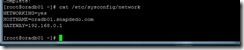(Optional Step) This step is more related to issues when using Network Manager and VMware then issues with Network Manager on Oracle Linux. For a local test machine to test server software the NetworkManager provides little to no value. For my purposes I will disable it. Feel free to play with this feature and your network to see if it provides you value on your servers.
Video Demo
Replace the following keys with the correct
value for your network
Example of 192.* Network
<<FQHOSTNAME>> oradb01.snapdedo.com
<<HOSTNAME>> oradb01
<<IPADDR>> 192.168.0.240
<<GATEWAY>> 192.168.0.1
<<NETMASK>> 255.255.255.0
<<NETWORK>> 192.168.0.0
<<BROADCAST>> 192.168.0.255
<<FQHOSTNAME>> oradb01.snapdedo.com
<<HOSTNAME>> oradb01
<<IPADDR>> 172.1.1.240
<<GATEWAY>> 172.1.1.1
<<NETMASK>> 255.255.255.0
<<NETWORK>> 172.1.1.0
<<BROADCAST>> 172.1.1.255
Example of 10.* Network
<<FQHOSTNAME>> oradb01.snapdedo.com
<<HOSTNAME>> oradb01
<<IPADDR>> 10.7.1.240
<<GATEWAY>> 10.7.1.1
<<NETMASK>> 255.255.255.0
<<NETWORK>> 10.7.1.0
<<BROADCAST>> 10.7.1.255
Steps
Check the current status of the Network Manager.
chkconfig --list | grep NetworkManagerDisable the Network Manager, so it will not restart at next boot.
chkconfig NetworkManager offVerify Network Manager is disabled
chkconfig –-list | grep NetworkManager
Edit the network files to apply a static address. Most home routers will easily allow you to define static ips and I will later update with a short tutorial on setting this up. On almost all Oracle installs you will want a static ip if at all possible.
vi /etc/sysconfig/network
** Remove all existing lines and replace with the following
NETWORKING=yes
HOSTNAME=<<FQHOSTNAME>>
GATEWAY=<<GATEWAY>>
Edit you Ethernet configuration file. * If using VMware Server, see my note on copying base system to make multiple servers on VMware requires network reset.
Edit you hosts configuration filevi /etc/sysconfig/network-scripts/ifcfg-eth0
** Remove all existing lines and replace with the following
DEVICE=eth0
BOOTPROTO=static
BROADCAST <<BROADCAST>>
IPADDR=<<IPADDR>>
NETMASK=<<NETMASK>>
NETWORK=<<NETWORK>>
ONBOOT=yes
TYPE=Ethernet
vi /etc/hostsReboot
** Add the following lines
<<IPADDR>> <<FQHOSTNAME>> <<HOSTNAME>>